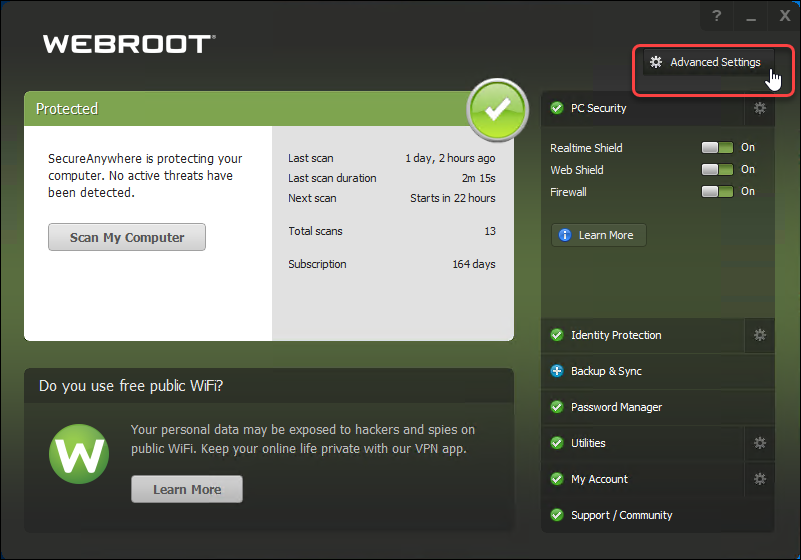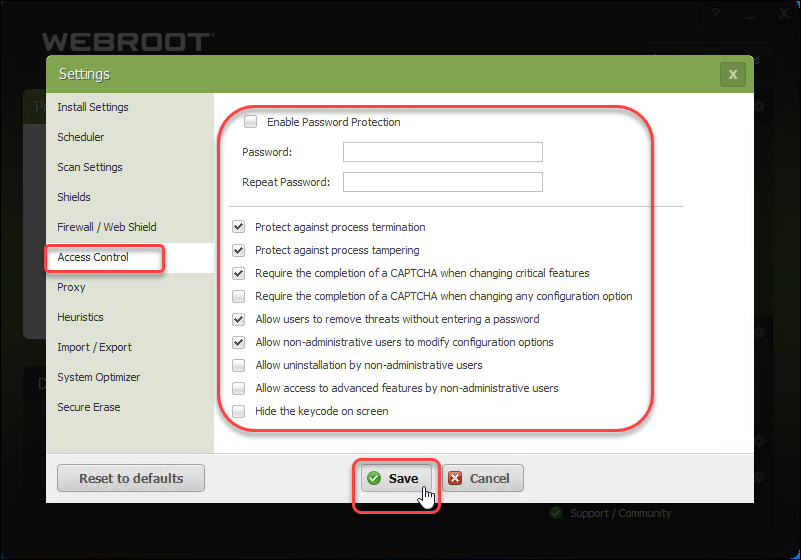| Enable Password Protection |
Requires that users enter a password for any configuration changes or critical actions. |
| Password |
If Password Protection is enabled, type the password. |
| Repeat Password |
If Password Protection is enabled, repeat the password. |
| Protect against process termination |
Prevents users and programs from terminating any process. |
| Protect against process tampering |
Prevents users and programs from modifying the behavior of any process. |
| Require the completion of a CAPTCHA when changing critical features |
Opens a CAPTCHA dialog that requires you to read distorted text on the screen and enter the text in a field before performing any critical actions. These actions include changing shields, importing configuration settings, uninstalling the program, and shutting down the agent. |
| Require the completion of a CAPTCHA when changing any configuration option |
Opens a CAPTCHA dialog that requires you to read distorted text on the screen and enter the text in a field before performing any configuration changes. |
| Allow users to remove threats without a password |
Allows any user to remove threats, even if password protection is enabled. |
| Allow non-administrative users to modify configuration options |
Enables you to modify configuration options, whether you are logged in as an administrative user or not. |
| Allow uninstallation by non-administrative users |
Enables you to access the Antimalware Tools (under Quarantine), whether you are logged in as an administrative user or not. |
| Allow access to advanced features by non-administrative users |
Enables you to access the advanced features, whether you are logged in as an administrative user or not. Advanced features include all options in the Settings panels and the Antimalware tools under Quarantine. |
| Hide the keycode on screen |
Hides the license keycode when entered or displayed on screen. |